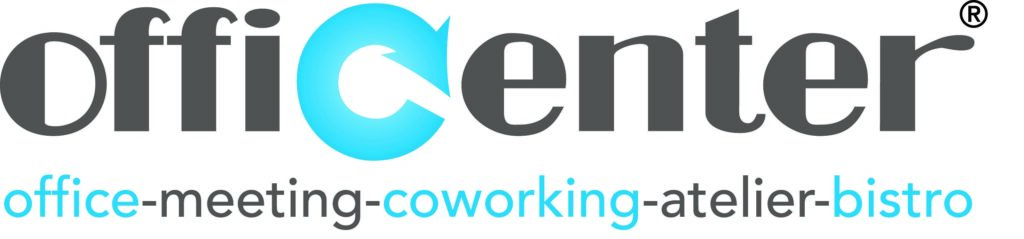Welcome
| Monday | 8.00 a.m. - 5.30 p.m. | |
| Tuesday | 8.00 a.m. - 5.30 p.m. | |
| Wednesday | 8.00 a.m. - 5.30 p.m. | |
| Thursday | 8.00 a.m. - 5.30 p.m. | |
| Friday | 8.00 a.m. - 5.30 p.m. | |
| Saturday | closed | |
| Sunday | closed |
Internal numbers:
Reception: 200 and 201
Bistro d'Office: 210
General information:
General telephone number:
General fax number:
E-mail:
Kleinhoefstraat 5, 2440 Geel
| +32 14 57 00 11 - +32 14 58 13 25 - geel@officenter.eu |
The office is secured with an alarm and equipped with camera surveillance.
Officenter is accessible through the main entrance(s) from Monday 08h00 to Thursday 17h30 and Friday 08h00 to 17h00. Outside these hours an electronic access control system will be activated and only users with a personalised badge can enter the building. Only clients with a permanent office in the building will receive an access badge. The common areas in Officenter are equipped with camera surveillance and an alarm system. If the user activates these by improper use of the emergency doors or by entering unauthorised areas equipped with alarms, a fee may be charged (additional patrol from security firm).
INTERCOM
If you wish to receive visitors after closing time, they can reach you directly via the outside telephone.
Outside at the main entrance you will find the outside phone/intercom with a phone list of the fixed offices and the meeting rooms. Visitors can call your office outside office hours and you can open the outside door by using the 'open door' button on your telephone. For security reasons, it is advisable to pick up your guests at the front door outside office hours.
EMERGENCY DOORS
The emergency doors are permanently under alarm. When opening one of the emergency doors the alarm will go off and the alarm centre will be notified. The emergency doors may only be used in case of emergency.
The windows are also on alarm between 10 p.m. and 7 a.m. and may not be opened during this period. If the windows are opened during this period, the alarm goes off and our security company's incident room is notified.
CAMERA'S
Officenter has cameras in the common areas. These images remain available on our server for 7 days.
G4S ROUND
A G4S patrol checks the building every evening to see if there is anything suspicious, if any windows are still open... The G4S employee has access to the building with a badge.
A colour copier is available at the reception desk and on each floor. This can only be used with a personal code, which you can obtain from our Happy Client Assistants.
The copier can also be used to scan and print. We replenish the paper daily. If the paper trays are empty, please let us know and we will immediately refill the empty paper trays.
Please always lower the lid of the copier. This will protect the glass plate.
PRINT
To install the printer, we will be happy to help you or you can obtain a manual at the reception desk.
COPIE
- Enter the code created for you and press log on
- Place the document to be copied in the feeder or on the glass plate
- Press start (green button)
- Don't forget to take the original with you
- Press log off
SCAN
- Enter your code and press log on
- Put the document to be scanned in the feeder or on the glass plate
- Press send and then enter the address on the screen using the keypad
- Press e-mail and fill in the address using the keypad on the screen
- Press OK - press start (green button)
- Your document is sent
- Press log off
FAX TO MAIL
Officenter has its own fax to mail system. From the moment a fax is sent or received, it will be converted into an e-mail.
You have the choice to use the general Officenter fax number (mails are only forwarded during office hours) or to have your own fax to mail number.
STANDARD RECHARGED COSTS:
| Franking/post | will be charged 1/1 | |
| Scans | € 0.02/piece | |
| Copies | € 0.06/piece | |
| Colour copies | € 0.16/piece | |
| Tel. domestic | € 0.06/min | |
| Tel. Overseas from | € 0.06 to € 0.60/min | |
| White board marker / 4 pieces | € 4.25/4 pieces | |
| White board marker | € 1.25/piece | |
| Brown cover with | € 0.68/piece | |
| bottom Brown cover | € 0.68/piece | |
| with filling Postpack box | € 2.5/piece | |
| large Postpack box small | € 1.5/piece | |
| Plastic folder | € 0.57/piece |
MAINTENANCE COSTS
| Office maintenance (additional request) | € 26.25/hr | |
| Handyman service | € 30.00/hr | |
| Cleaning windows | € 6.25/piece | |
ADDITIONAL SECRETARIAL SERVICES ON REQUEST
telephone-cable
| Secretarial services | € 35.00 /piece | |
| Archive boxes | € 3.5 / piece | |
| Booklet binding (wire-o/ring system) | € 2.85 / piece | |
| Labels | € 0.06 / piece | |
| Label sheet Long | € 3 / piece | |
| telephone cable | € 7.25 / piece | |
| Plastify | € 0.5 / sheet | |
| Pack of A3 paper | € 15 / piece | |
| Pack of A4 paper | € 6.75 / piece | |
| White cover | € 0.15 / piece | |
| Brown cover | € 0.57 / piece |
ADDITIONAL IT SERVICES
| Internet cable | € 7.00/piece | |
| Server small in rack | € 50,00 / month | |
| Server large in rack | € 100.00/month | |
| IP address | € 10.25 / month | |
| SSL-VPN account | € 5.25 / month | |
| Fax to mail | € 3.00 / month | |
| Wi-Fi within own network (VLAN) | ||
| in its own establishment | free | |
| own establishment+1 other establishment | € 10.00 / month | |
| In all branches | € 25.00 / month |
ADDITIONAL FURNITURE:
| Additional cabinet | € 10.00 / month | |
| Archive rack rental | € 15,00 / month |
ADDITIONAL SERVICES:
| Outdoor advertising Hasselt (excl. creation/placement) | € 74,50 / month | |
| Outdoor advertising other branches | € 45,00 / month | |
| (formatting/creation/use) | ||
| Guarantee badge | € 27.50/piece | |
| Replace office key | € 27.50/piece | |
| Replace office key | € 44.50/piece | |
| Ironing service | Service cheques |
Officenter stelt u graag deze fietsen ter beschikking voor uw verplaatsingen.
Handig voor korte verplaatsingen; goed voor uw gezondheid én voor uw ecologische voetafdruk.
Enkele aandachtspuntjes:
Officenter is niet verantwoordelijk voor schade aan andere personen (verkeersongeval) tijdens het fietsen.
Dit dient geregeld te worden via uw bedrijfsaansprakelijkheidsverzekering.
Officenter is niet verantwoordelijk voor lichamelijke of stoffelijke schade aan de fietser zelf.
Dit dient geregeld te worden via uw arbeidsongevallenverzekering of persoonlijke ongevallenverzekering.
Indien u zelf schade veroorzaakt aan onze fietsen, houdt Officenter zich het recht voor om deze schade te recupereren. Dus rijd aub voorzichtig. En vergeet zeker niet om de fiets steeds op slot te doen en te bevestigen aan vast punt, om diefstal te vermijden.
BENEFITS@OFFICENTER
Benefits@Officenter offers our clients and their employees a wide range of benefits and discounts at home and abroad. You can register on the platform easily and free of charge at your e-mail address. Once you have an account, you can immediately make use of the discounts, anytime and anywhere.
Surf to https://officenter.benefitsatwork.be/
The method of discount can differ for each benefit: online with a promo code on a webshop, by showing a (mobile) discount coupon in a shop, via an online ticketshop...
We regularly add new discounts to the programme.
Don't want to miss out on a discount? Then subscribe to the monthly Benefits@Work newsletter!

BENEFITS@OFFICENTER
Benefits@Officenter offers our clients and their employees a wide range of benefits and discounts at home and abroad. You can register on the platform easily and free of charge at your e-mail address. Once you have an account, you can immediately make use of the discounts, anytime and anywhere.
Surf to https://officenter.benefitsatwork.be/
The method of discount can differ for each benefit: online with a promo code on a webshop, by showing a (mobile) discount coupon in a shop, via an online ticketshop...
We regularly add new discounts to the programme.
Don't want to miss out on a discount? Then subscribe to the monthly Benefits@Work newsletter!
SHOWERS
You can make use of our showers at will. They are located on the ground floor in the unit of Ready2Improve.
You can get access through the reception. Towel and soap are to be provided by yourself. Please leave the showers tidy after use.
Smoking
It is forbidden to smoke in the Officenter buildings, but we have a nice smoking area you can use.
PETS
Pets are not allowed in the building.
CATERING
Catering is done exclusively by Officenter.
WASTE MANAGEMENT
The dustbins in the offices are emptied every Saturday. If you would like to have them emptied in between, you can put them in front of your office at the end of the day and the cleaning lady will empty them in the evening. In the communal kitchens, you will also find waste bins where you can sort your waste.
DATASAFE PAPER COMPOSITION
We have a container in which you can deposit your confidential documents for destruction. This is collected once a month for destruction.
FLEXRELAX
Our Flexrelax is the perfect place for a short power nap or a short moment of relaxation in the massage chairs.
The Flexrelax is located in the B corridor behind the kitchenette on the right.
Our communal areas are cleaned daily. If you nevertheless notice
defects (broken lamp, toilet that keeps running, towel roll that runs out of
...), please report this to the reception desk.
IN CASE OF EMERGENCY
The emergency numbers are posted at the entrance, at the reception and also on each floor.
Reception during office hours (08.30-17.30) +32 14 57 00 11 (200)
Emergency medical service - Fire brigade - Police
Police: 112
GLM Police: +32 14 56 47 00
Sint-Dimpna Hospital Geel: +32 14 57 77
EMERGENCY:
The emergency exits in Geel are located at Wing A, Wing B and Wing C. For more information, please refer to our floor plan on page 8.
AED Device + First Aid:
The AED unit and first aid kit are located at the entrance to the Navy room. If there are any known medical problems that we need to take into account, please report this to the reception desk.
PARKING POLICY
The parking spaces are free to use.
Reserved parking spaces for disabled persons may only be used if you have the necessary disabled parking permit.
Officenter has a bicycle shed.
PARKING PLACES FOR ELECTRIC CARS
Officenter has electric charging stations.
Please move your car after charging is completed, so other Officenter customers have a chance to charge theirs.
If you drive an electric car, please join the Whatsapp group "laadpaal Geel" to be added by the reception. This way, the E.V. can reach each other more easily if the car needs to be moved or if you need a cable.
MAILBOX
Each user is provided with a mailbox. The number and key are given to you by the Happy Client Assistant. Every morning the mail is distributed to these boxes.
FRANKING
We frank all your correspondence. This cost will be charged at 1/1 on your monthly bill. You can deposit your letters in the mailboxes PRIOR and NON PRIOR at the reception desk. Letters deposited before 15:00 are sent the same day.
You can also deposit your registered and kilo mail with us.
Always mention a sender on your mail. This is required by the postal service.
For large mailings, please hand over the documents to be sent in good time to the reception desk.
COLLECTION
Mail is collected daily around 15:00.
POSTVOLMACHT
To avoid having to be present every time the postman comes with registered mail for you, and to save you the trip to the post office, we would like to sign for and receive your registered mail.
If you wish, all you have to do is fill in the document "application for a flexi-power card". You can also do this online: www.bpost.be.
A flexi-mail proxy means that several people can accept your mail if they can present this card. You should present the completed document together with a copy of your passport at the post office or follow the procedure online.
We will be happy to help you with this!
TELEPHONE - MANUAL
Call Answer:
You can answer a call in different ways:
- Remove the handset (1.) from the device.
- Press the line key (12.) which is currently flashing green.
- Press the handsfree/headset key (13.).
CALLING A NUMBER:
You can dial a number in different ways:
- Dial the number and pick up the handset (recommended).
- Dial the number and press Dial (20.) and, if necessary, pick up the handset or make the call hands-free/ via headset.
- Dial the number and press handsfree/headset (13.).
- Dial the number and press the line key (12.) with which you want to make the call and, if necessary, pick up the handset or make the call hands-free/via the headset (13.).
- Pick up the handset and dial the number. In this case, you must dial the number in rapid succession. After a short pause, the call is automatically established.
TRANSFERRING A CALL WITH A CALLBACK:
While you are conducting the call, press call forward (16.). Enter the number to which you want to transfer and press Dial (20.) After the transfer has been completed, press the transfer button (16.) again. If the person you wish to transfer to is busy, you can easily retrieve the call by pressing the flashing Line key (12.).
TRANSFERRING A CALL WITHOUT A CALL BACK:
While you are conducting the call, press call forward (16.). Enter the number to which you want to redirect and press redirect again. The call is now diverted immediately and without an intercom. If the extension does not answer the call within 20 seconds, the call will be automatically routed back to your extension (return call).
WAITING:
Press the call waiting button (5.) to temporarily put a call on hold. You can then hold a conversation with a colleague while the other party listens to hold music. You can also transfer the caller from the call waiting area.
PICKUP:
You can accept an incoming call on another extension (e.g. your colleague's extension) by dialling *8 followed by KIES or pressing Pickup (21.), provided that the colleague's extension is in your pickup group. Pickup and ringing groups are set up by your system administrator.
HANDSFREE/HEADSET:
You can use the handsfree key (13.) to route a call from the handset to the handsfree speaker. If a headset is connected, it may be possible to switch between headset and handsfree by repeatedly pressing the key.
MICROPHONE ON/OFF:
Without putting the call on hold, you can briefly deactivate your microphone by pressing the microphone button (7.). In this case the other party cannot hear you, but you can hear them. Press the microphone button again to deactivate the function again.
LINE KEYS:
While you are on a call it may happen that you receive a second call. You can accept this call by pressing the corresponding flashing Line key (12.). Your current conversation partner will then be put on hold (music). You can switch between calls by pressing the corresponding line key (L1 or L2). Each party can also be transferred.TELEPHONE - MANUAL
Call Answer:
You can answer a call in different ways:
- Remove the handset (1.) from the device.
- Press the line key (12.) which is currently flashing green.
- Press the handsfree/headset key (13.).
CALLING A NUMBER:
You can dial a number in different ways:
- Dial the number and pick up the handset (recommended).
- Dial the number and press Dial (20.) and, if necessary, pick up the handset or make the call hands-free/ via headset.
- Dial the number and press handsfree/headset (13.).
- Dial the number and press the line key (12.) with which you want to make the call and, if necessary, pick up the handset or make the call hands-free/via the headset (13.).
- Pick up the handset and dial the number. In this case, you must dial the number in rapid succession. After a short pause, the call is automatically established.
TRANSFERRING A CALL WITH A CALLBACK:
While you are conducting the call, press call forward (16.). Enter the number to which you want to transfer and press Dial (20.) After the transfer has been completed, press the transfer button (16.) again. If the person you wish to transfer to is busy, you can easily retrieve the call by pressing the flashing Line key (12.).
TRANSFERRING A CALL WITHOUT A CALL BACK:
While you are conducting the call, press call forward (16.). Enter the number to which you want to redirect and press redirect again. The call is now diverted immediately and without an intercom. If the extension does not answer the call within 20 seconds, the call will be automatically routed back to your extension (return call).
WAITING:
Press the call waiting button (5.) to temporarily put a call on hold. You can then hold a conversation with a colleague while the other party listens to hold music. You can also transfer the caller from the call waiting area.
PICKUP:
You can accept an incoming call on another extension (e.g. your colleague's extension) by dialling *8 followed by KIES or pressing Pickup (21.), provided that the colleague's extension is in your pickup group. Pickup and ringing groups are set up by your system administrator.
HANDSFREE/HEADSET:
You can use the handsfree key (13.) to route a call from the handset to the handsfree speaker. If a headset is connected, it may be possible to switch between headset and handsfree by repeatedly pressing the key.
MICROPHONE ON/OFF:
Without putting the call on hold, you can briefly deactivate your microphone by pressing the microphone button (7.). In this case the other party cannot hear you, but you can hear them. Press the microphone button again to deactivate the function again.
LINE KEYS:
While you are on a call it may happen that you receive a second call. You can accept this call by pressing the corresponding flashing Line key (12.). Your current conversation partner will then be put on hold (music). You can switch between calls by pressing the corresponding line key (L1 or L2). Each party can also be transferred.
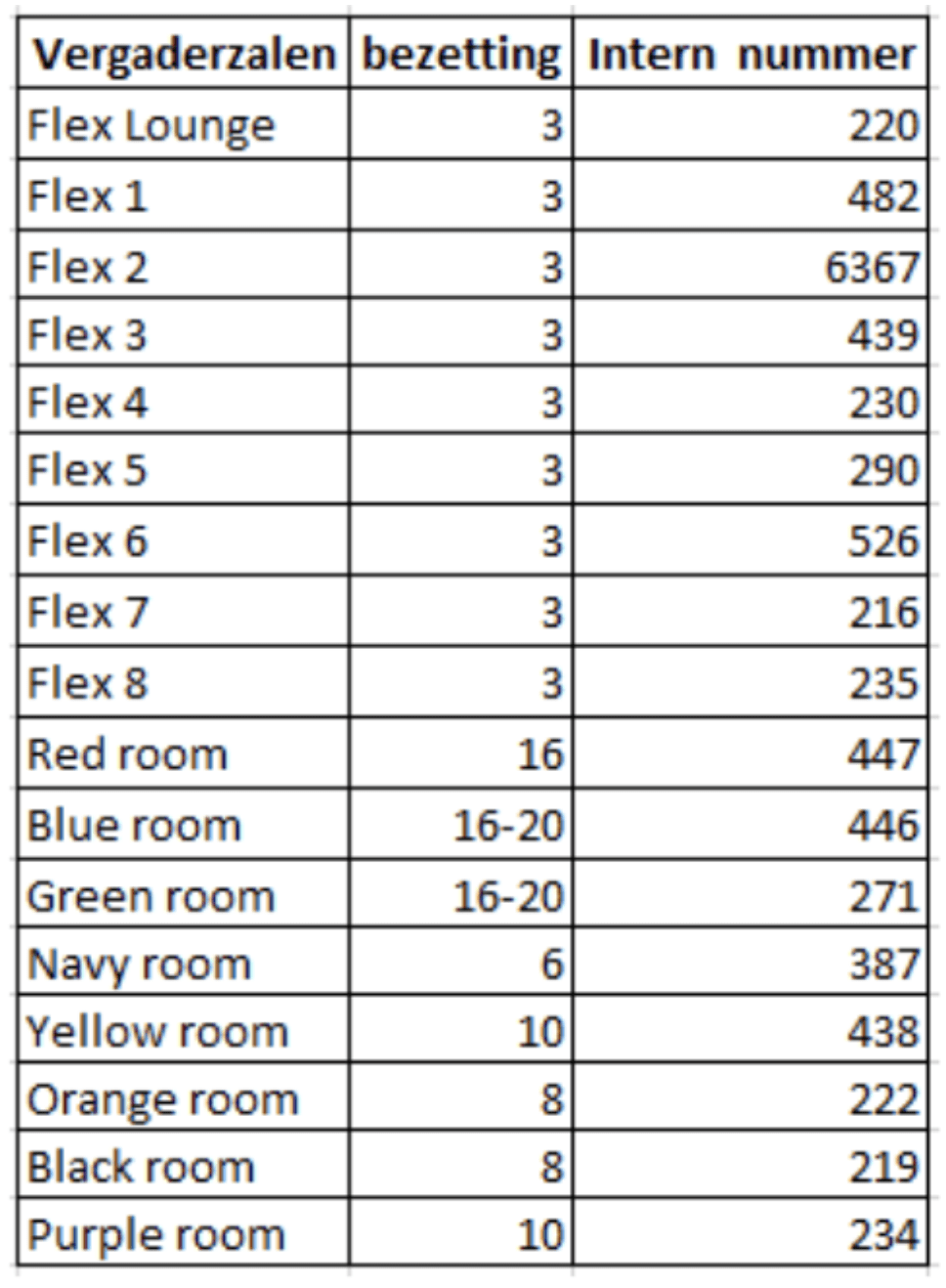
INFO MEETING ROOMS
You can book your meeting room by telephone on 200 or 201, by e-mail geel@officenter.eu or verbally at the reception.
CATERING:
Catering during your meeting? You can choose between different formulas. Drinks and breaks, breakfast formulas, lunch formulas and tapas, day formulas for meetings... Our Happy Client Assistants will be happy to help you with this.
AUDIO VISUAL MATERIAL:
Remote control and cables can be borrowed from reception. Beamer, speakers, microphone, etc. are available on request. Please return the borrowed equipment to the reception desk after use.
In order to allow all our customers to use our facilities, we have introduced the following rules:
FAIR USE POLICY MEETING ROOMS
- If you reserve a meeting room/flex office and have not used it after 15 minutes, we will release it for other customers.
- We cannot allow one company to use more than 50% of the available spaces at the same time. Of course, special study days and the like are possible by arrangement and any free spaces can be made available at the last minute.
After the meeting, we ask you to leave the room tidy:
- Erase whiteboard.
- Return all borrowed materials to the reception desk.
Office reception: +32 14 57 00 11 (internal number 200 or 201)
OFFICE CENTER MEETING PLACES
Officenter customers also meet for free in our other branches!
Officenter A12
Antwerpsesteenweg 124, 2630 Antwerpen
+32 3 870 46 46 - a12@officenter.eu
Officenter Aalst
Ninovesteenweg 198, 9300 Aalst
+32 53 51 02 00 - aalst@officenter.eu
Officenter Beringen
Everselstraat 133, 3580 Beringen
+11 43 93 20 - beringen@officenter.eu
Officenter Genk
Bosdel 54, 3600 Genk
+32 89 32 12 90 - genk@officenter.eu
Office Geel
Kleinhoefstraat 5, 2440 Geel
+32 14 57 00 11 - geel@officenter.eu
Officenter Hasselt
Hendrik van Veldekesingel 150, 3500 Hasselt
+32 11 87 08 11 - hasselt@officenter.eu
Officenter Leuven
Grauwmeer 1, 3001 Leuven
+32 16 74 47 70 - leuven@officenter.eu
Officenter Maastricht
Gelissendomein 8-10 6229 GJ Maastricht ( NL)
+31 43 760 01 00 - maastricht@officenter.eu
Officenter Pelt
Europalaan 11, 3900 Pelt
+32 11 66 82 30 - pelt@officenter.eu
Officenter Sint-Truiden
Tongersesteenweg 190, 3800 Sint-Truiden
+32 11 14 00 40 - sinttruiden@officenter.eu
Officenter Turnhout
Rubensstraat 104, 2300 Turnhout
+32 14 47 08 47 - turnhout@officenter.eu
Officenter Vilvoorde
Luchthavenlaan 27, 1800 Vilvoorde
T. +32 2 486 30 00 - vilvoorde@officenter.eu
Officenter Zaventem
Leuvensesteenweg 643, 1930 Zaventem
T. +32 2 616 00 - zaventem@officenter.eu
GHENT - KORTRIJK - MECHELEN
As an Officenter customer, you can make free use of the meeting rooms or coworking in Parkoffice Gent, Parkoffice Kortrijk and Mechelen Campus twice a month.
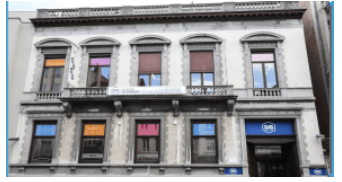

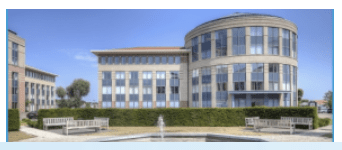
Feel free to ask the Officer Reception for more information and we will be happy to make a reservation for you.
Parkoffice Kortrijk, Doorniksestraat 63, 8500 Kortrijk
Customer news
If you would like to send out a mailing to your Officenter customers, you can do so easily. We will distribute your message to the Officenter customers of one specific branch or to all branches.
This is how it works:
Create an e-mail with the desired description for your event or vacancy in the title, for example: "Lunch & Learn Officenter" or "Vacancy junior sales".
- Do not use colours or different fonts in the text of the email. Do not copy text from an existing website, as the layout of that website will be sent in the e-mail. Only use plain text.
- At the top of the text, place a high quality photo that matches your message. Do not use a collage or a photo with text in it.
- Think about a clear Call 2 Action at the end of your message. What is the purpose of your message? Make sure the reader can take that action easily by clicking on a link to your website, for example.
- Send your email to: zoubida@officenter.eu
Your message will be checked and after approval by us distributed via e-mail to the Officenter customers and their employees.